Category: Ubuntu
-
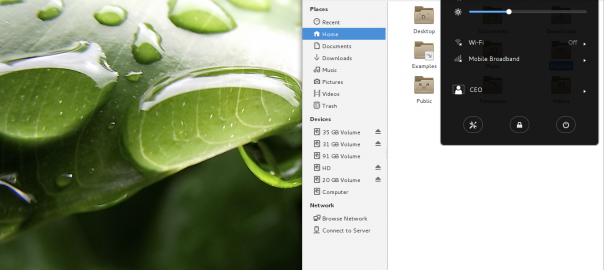
Installing Gnome 3.10 on Ubuntu 13.10 (Saucy) Final Beta
Want to spice up your desktop by installing the crisp of new Gnome shell ? Gnome 3.10 is the major release after 3.8, which includes various performace + UI improvements. It also have various extensions already installed as well as “Tweak Tool” is also pre-installed. Use following commands to install Gnome 3.10 on Ubuntu 13.10…
-
Setting up openDKIM with Postfix (+ Troubleshooting)
Introduction DomainKeys Identified Mail, abbreviated as DKIM. It is a protocol which ensures that, the emails received are from right and authentic senders, and are not forged. DKIM uses public key cryptography [wiki link]. Most of the times when you deal with a mail server, emails are unfortunately going into spam, because your DNS does…
